Installation Process
Installation Step
Download file from codecanyon and extract in your pc and you will get 03 folder. Listed below
- Documentation
- Laravel Admin Panel.
- Yoori Flutter Script
Step 01: Login to your cpanel and go to > MySQL® Database Wizard
Create database
Step 02: Create database
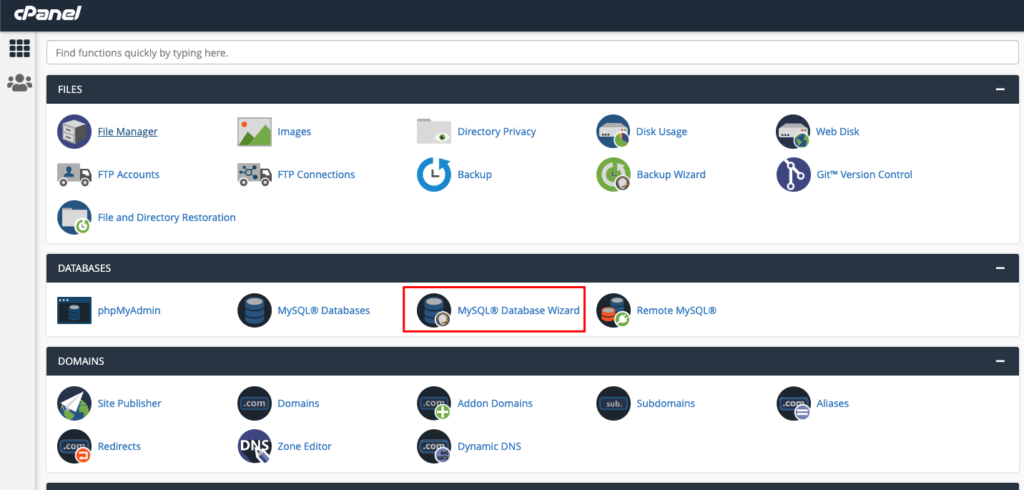
Create Database Users
Step 03: Create Database Users, do not forget to keep your database user password, we will need this while we run installation wizard.Create Database Users, do not forget to keep your database user password, we will need this while we run installation wizard.
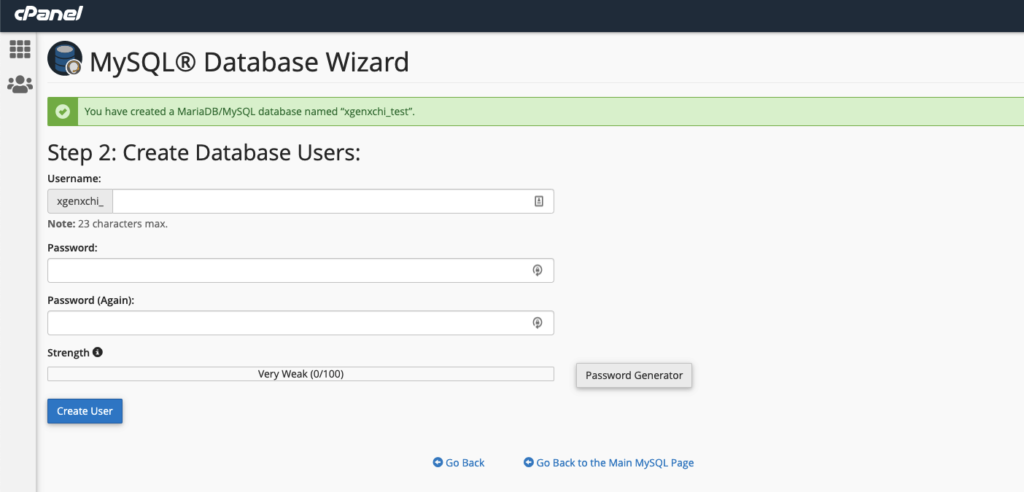
Add user to the database
Step 04:
Add user to the database. check all privileges and click make changes. then click âNext Stepâ Database create is done, keep database user, database name, database password in a note.
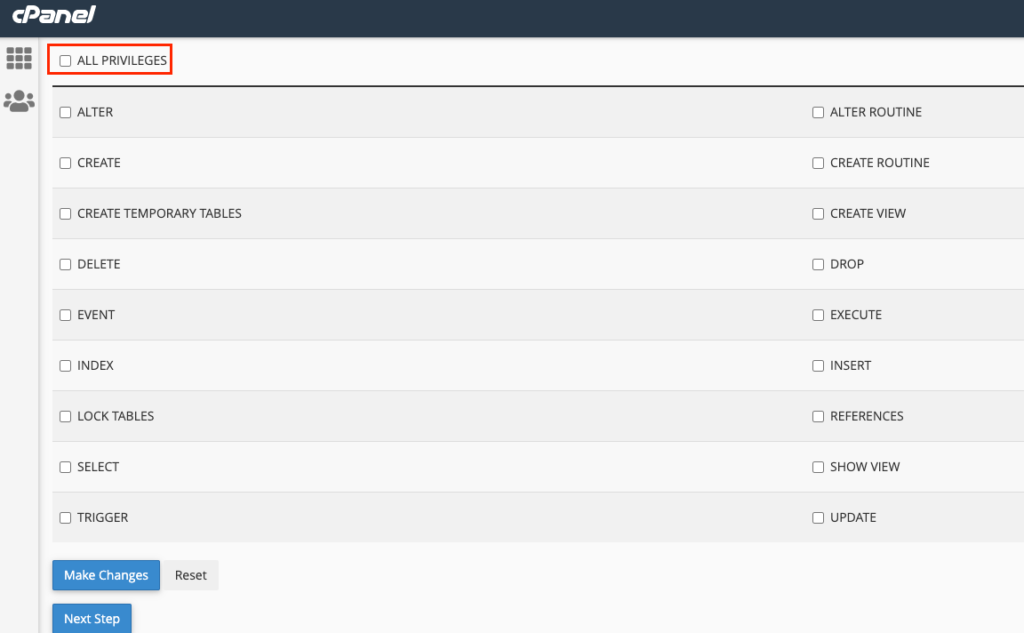
Upload File
Step 05:
Upload installable file to server.
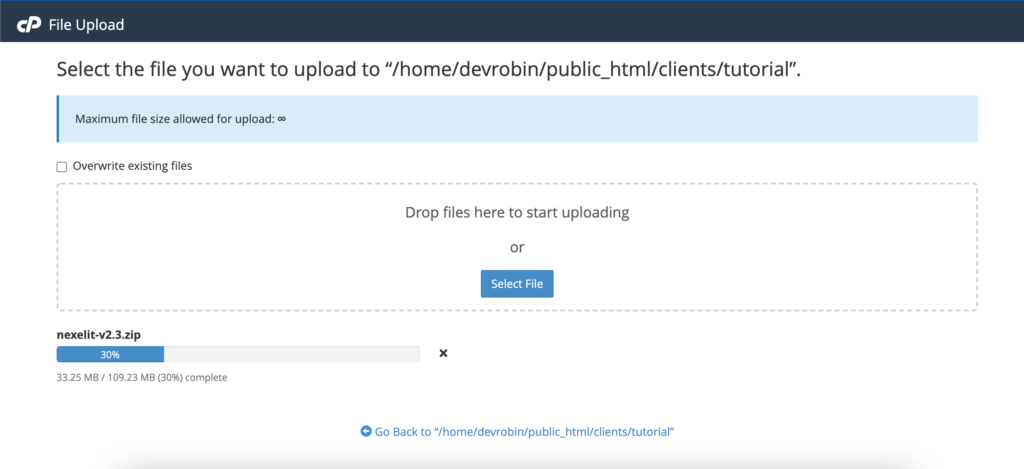
Unzip File
Step 06:
Unzip the installable file to server.
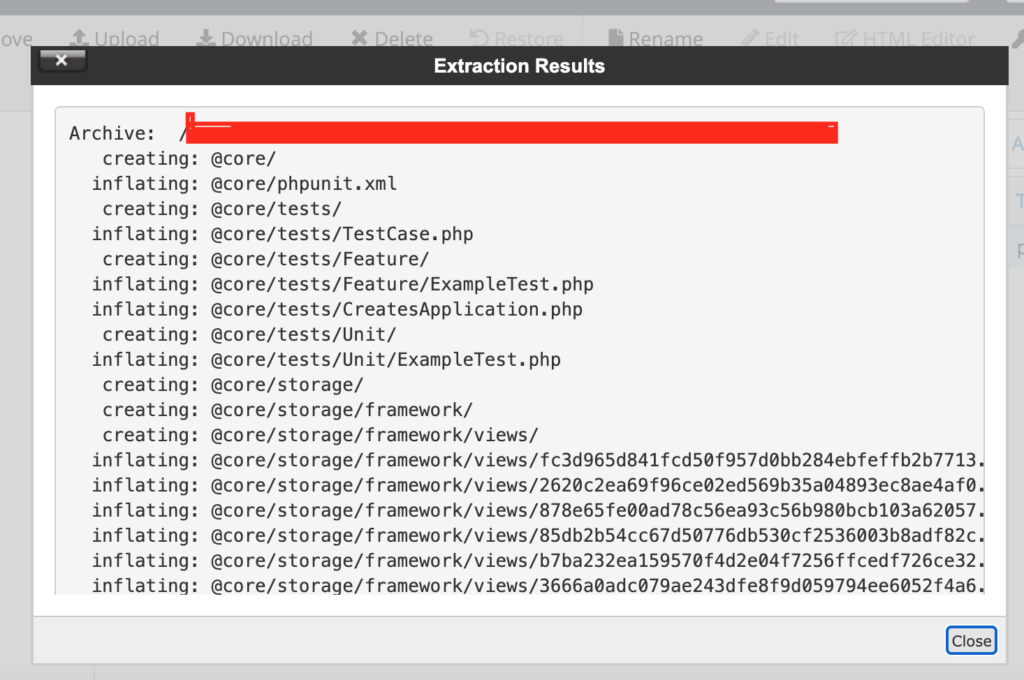
Check Permission
Step 07:
Check Permission of index.php file, make sure its file permission to 777
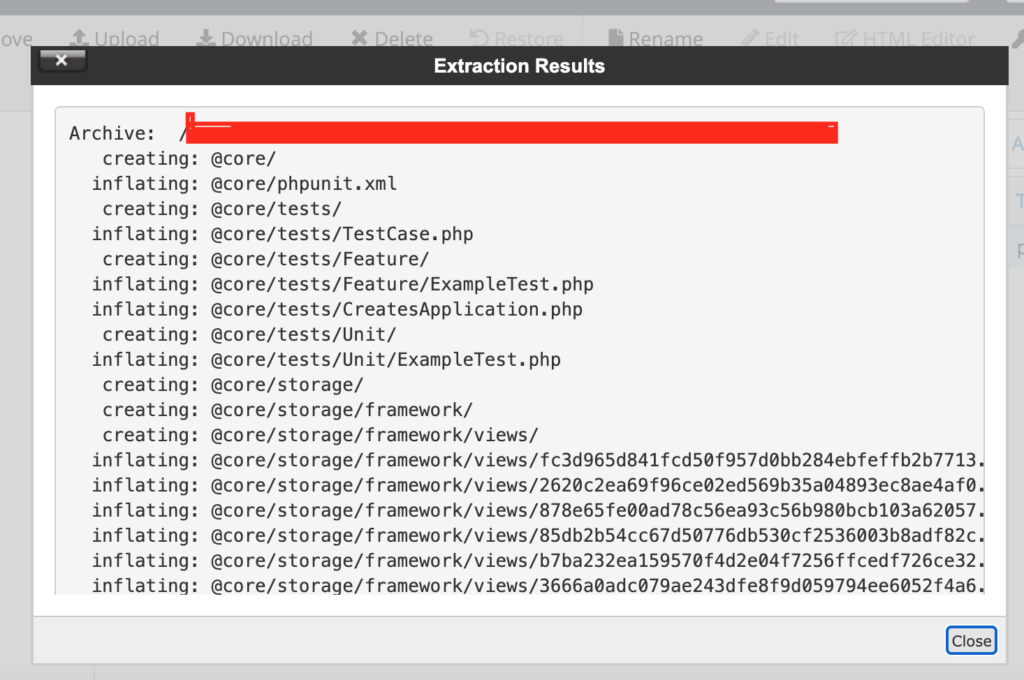
Open Browse URL
Step 08:
Open browser and hit you server URL. Example: https://example.com/.
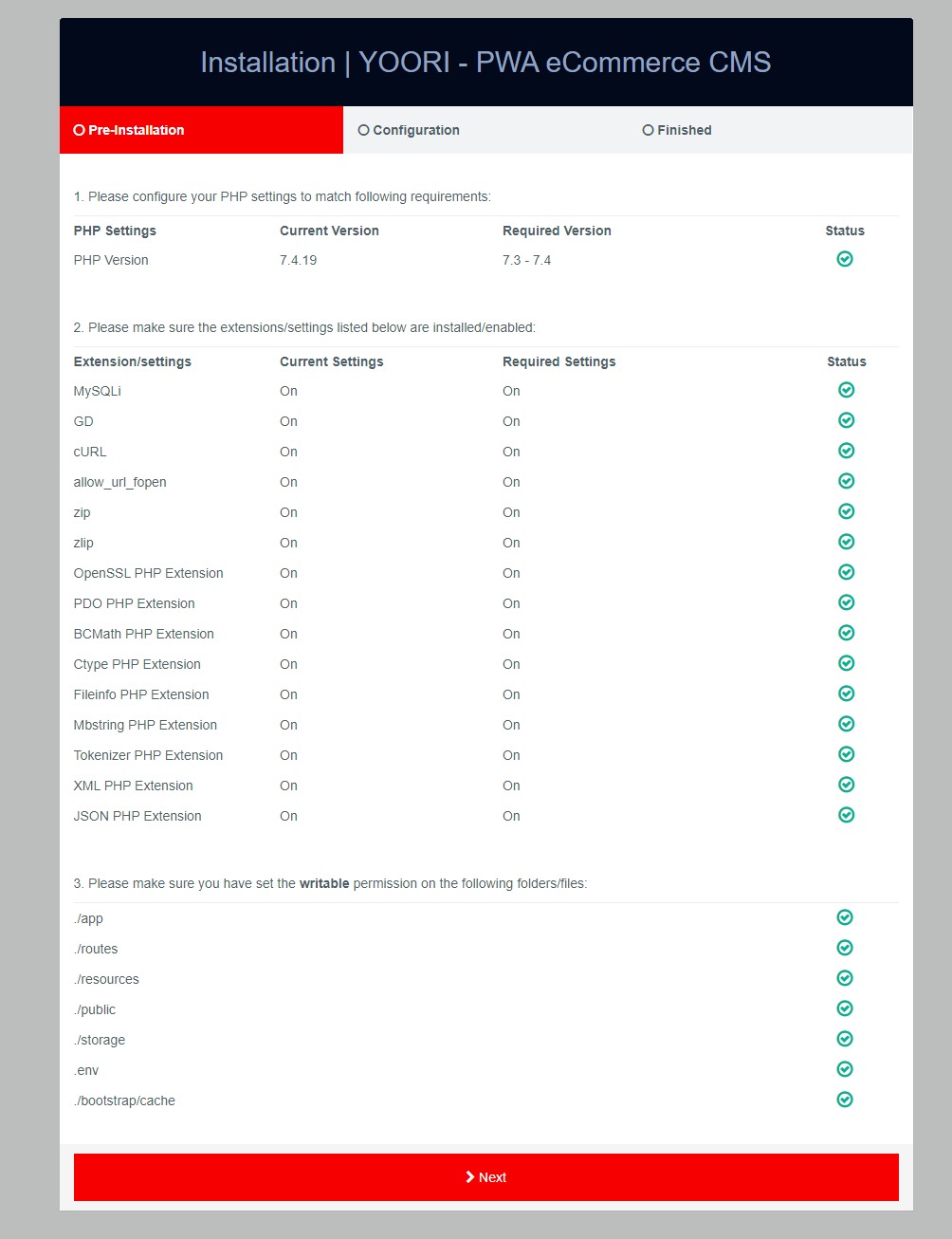
Fill All Inputs
Step 08:
If all the requirements are fulfilled then click on Next.
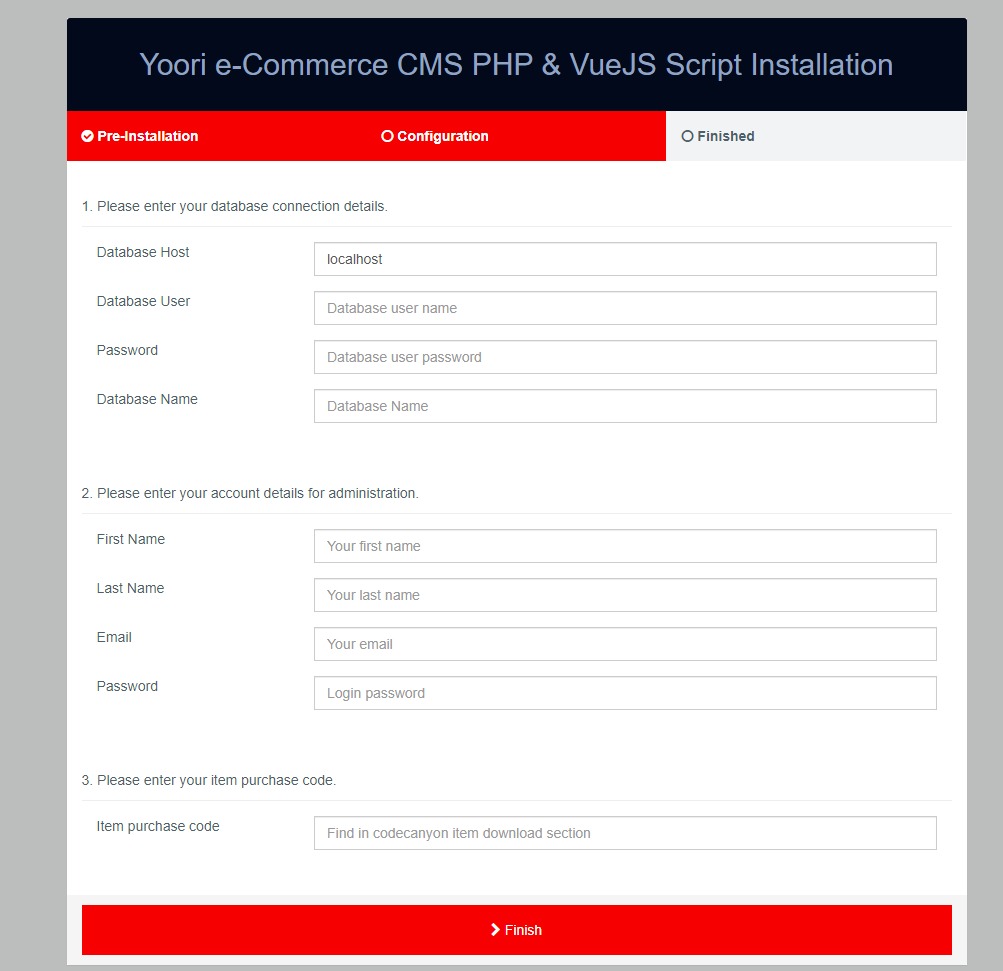
Your database connection details:
- Database Host: your hosting name, e.g localhost
- Database User: the username that you have created with all privileges.
- Password: that user password.
- Database Name: your database name for e.g yoori_db.
Your account details for administration:
- First Name: that will be the Administrator first name
- Last Name: that will be the Administrator last name
- Email: email for login and you can’t change this email.
- Password: password for admin login.
- Item purchase code: that you got when purchasing our product from Envato.
- After successful installation, system will redirect you to the home page.
Given Administrator credentials will be serve as the Super Admin email and password for accessing admin dashboard